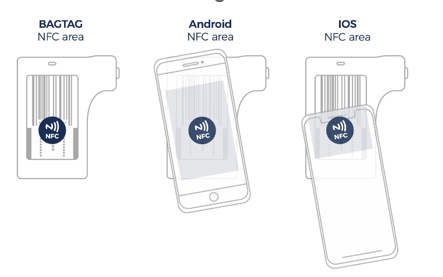How do I attach the electronic bag tag to a bag?
BAGTAG Fix: There are two ways to attach the BAGTAG to a bag. The first is with the designated baggage belt (watch video). The second is by attaching the device directly to the bag (watch video).
BAGTAG Flex: Wrap the BAGTAG strap around any baggage handle and insert the strap in the back slot of the device. Make sure the BAGTAG is securely attached by tightening the strap (watch video).
Can I use the electronic bag tag on multiple bags?
The BAGTAG Flex is flexibly attached to the bag and can be used on multiple bags. Using the security pin that comes with the BAGTAG Flex, the device can be unlocked and reattached to any other bag.
How do I detach the BAGTAG Flex from a bag?
Unlock the BAGTAG Flex by inserting the security pin in the provided slot located on the right side of the device. Applying pressure into the hole will unlock the device and release the strap (watch video).
Is it possible to share the BAGTAG with others?
Yes, the BAGTAG is not restricted to one user. For security reasons, the BAGTAG will be locked 2 hours after the arrival of the previous flight. After 2 hours, the BAGTAG can be used again.
How do I transfer flight information to my BAGTAG?
The baggage label is transferred to the BAGTAG from within the BAGTAG mobile app. You can check-in your bag through the app after you have completed your check-in.
Where can I find the NFC-location on a phone?
Depending on which brand of smartphone and which model you are using, the NFC antenna may be located somewhere else on the device. The position of the NFC chip in the mobile phone may differ. See below an example of the possible NFC-location of an Apple and Android phone.
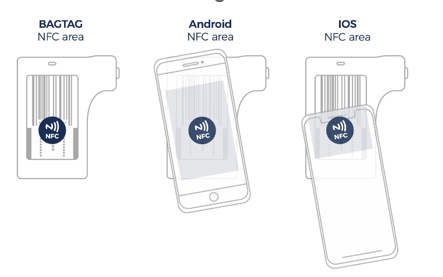
How can I remove flight information from the electronic bag tag when not traveling?
You can clear the display of your BAGTAG after a flight or if you are not planning on using the device on an upcoming trip
BAGTAG Fix: Press the button on the device three consecutive times. The flight information will disappear, and a default screen will come up. By pressing it three consecutive times again, the flight information will reappear.
BAGTAG Flex: to remove the flight information of the BAGTAG Flex, locate the device in the BAGTAG app and choose the “try out this tag” option. After scrolling down, a test flight “clear BAGTAG” is displayed. Choose this option and follow the steps in the BAGTAG app to clear the display (clearing the display works the same as updating a BAGTAG).
Is it possible to update the BAGTAG when checking in through desktop or laptop?
No, to update the BAGTAG, a mobile phone and the BAGTAG app is required to transfer the flight information.